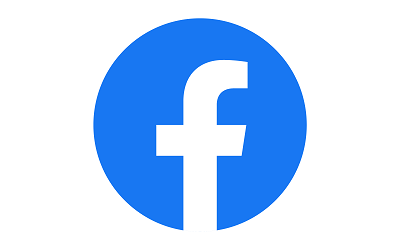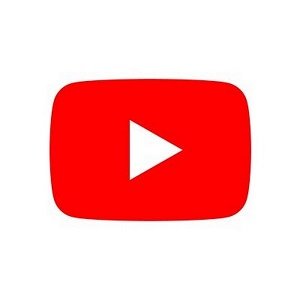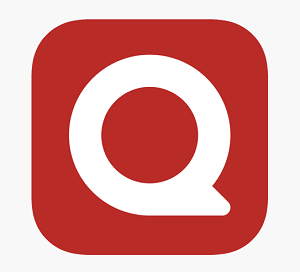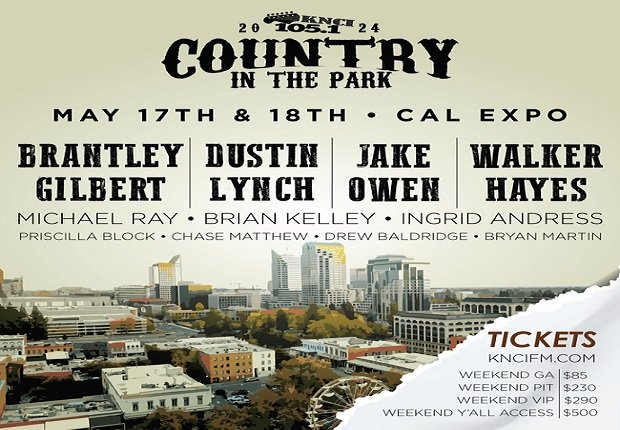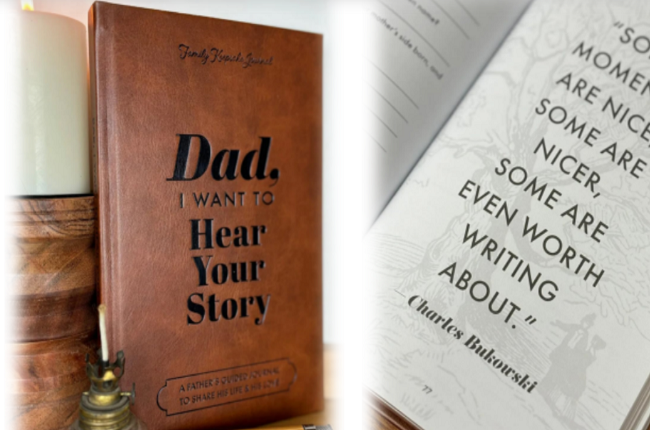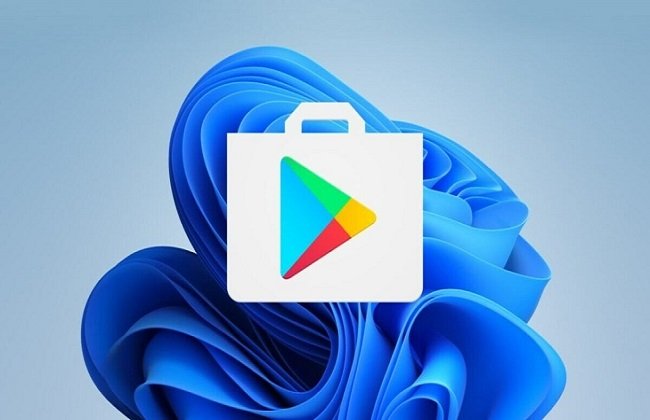
Are you looking to enhance your PC experience by accessing Android apps? If so, you’re in the right place! In this guide, we’ll explore Play Store download for PC and provide you with five exciting tips to help you succeed. With these tips, you can easily access your favorite apps, games, and more right on your computer.
Understanding the Play Store Download for PC
Before we dive into the tips, let’s clarify what Play Store download for PC entails. The Google Play Store is primarily designed for Android devices, but with the right tools, you can access it from your PC. This opens up a world of possibilities for app enthusiasts, gamers, and anyone wanting to enjoy mobile content on a larger screen.
The Benefits of Downloading Play Store Apps on Your PC
Downloading apps from the Play Store on your PC comes with several advantages:
- Larger Screen: Enjoy games and apps on a bigger display for a better experience.
- Better Performance: PCs generally have more processing power than mobile devices, allowing for smoother operation of resource-intensive apps.
- Multi-tasking: Easily switch between apps and tasks without the limitations of a mobile device.
Now that we understand the basics, let’s jump into the five tips for a successful Play Store download for PC.
Tip 1: Choose the Right Android Emulator
Using an Android emulator is essential for running Android apps on your PC. Here are some popular options to consider:
- BlueStacks: Known for its user-friendly interface and excellent performance, BlueStacks is a favorite among gamers. It allows you to run multiple instances of apps, enhancing your multitasking capabilities.
- NoxPlayer: This emulator is geared toward gamers as well, offering features like keyboard mapping and a customizable interface.
- LDPlayer: Designed with gaming in mind, LDPlayer provides a stable environment for playing Android games on your PC.
Tip: Always download emulators from their official websites to avoid security risks.
Tip 2: Optimize Your Emulator Settings
Once you’ve chosen an emulator, optimizing its settings can significantly enhance your experience. Here are some adjustments to consider:
- Performance Settings: Allocate more RAM and CPU resources to your emulator for better performance.
- Display Settings: Adjust resolution and DPI settings to match your monitor for a clearer display.
- Control Mapping: Customize keyboard controls to improve your gaming experience.
By tweaking these settings, you’ll ensure that your Play Store download for PC runs as smoothly as possible.
Tip 3: Use a Stable Internet Connection
Downloading apps from the Play Store requires a stable internet connection. To ensure smooth downloads, consider the following:
- Wired Connection: If possible, connect your PC directly to the router with an Ethernet cable for a faster, more reliable connection.
- Wi-Fi Optimization: If you must use Wi-Fi, ensure you’re within range of the router and minimize interference from other devices.
A good internet connection will not only help with downloading apps but also enhance your overall experience while using them.
Tip 4: Explore the Play Store for Hidden Gems
The Play Store is packed with a variety of apps, some of which may not be as popular but can greatly enhance your experience. Here are a few types of apps to consider:
- Productivity Tools: Apps like Evernote or Trello can help you manage tasks and stay organized.
- Creative Applications: Explore design apps like Canva or drawing apps like SketchBook.
- Fitness Apps: Stay fit with apps like MyFitnessPal or Home Workout.
Don’t hesitate to explore beyond the top charts to find tools that suit your needs.
Tip 5: Stay Updated with the Latest Apps and Trends
To get the most out of your Play Store download for PC, staying updated on the latest app releases and trends is vital. Here are some ways to do this:
- Follow Tech Blogs: Websites like TechCrunch and Android Central often review new apps and features.
- Join Online Communities: Engage with forums and social media groups focused on Android apps to discover recommendations and tips.
Keeping yourself informed will help you make the most of your downloads and ensure you’re using the best apps available.
Play Store Download for PC
Looking to get the Play Store download for PC? It’s one of the most popular ways to access your favorite Android apps on your desktop. Whether for gaming or productivity, downloading apps on a PC through Play Store ensures a seamless experience. Many users are confused about how to properly get the Play Store download for PC, but with the right tools, you can easily install and access it. Ready to optimize your app experience?
Install Play Store on PC
Many users want to know how to install Play Store on PC to access Android apps directly from their desktop. Installing the Play Store on PC can open doors to enhanced usability for mobile apps, from productivity tools to entertainment. The install Play Store on PC process is simple when using the right emulators, allowing you to bring the mobile experience to a larger screen. This guide will show you how to easily install it and boost your app accessibility.
How to Download Play Store on PC
Curious about how to download Play Store on PC? This guide walks you through each step to bring the Android app store directly to your desktop. Whether you need it for work or leisure, knowing how to download Play Store on PC will save time and give you the convenience of managing apps right from your computer. We’ll show you easy methods to download Play Store on PC, including tips for keeping the installation smooth and hassle-free.
Download Play Store for Windows 10 PC
Need to download Play Store for Windows 10 PC? Many users want the Android Play Store on their Windows devices for a more versatile app experience. This guide covers the key steps to help you successfully download Play Store for Windows 10 PC and get the most out of your favorite apps. With simple tools, you’ll be able to install and run Android apps smoothly. Ready to download Play Store for Windows 10 PC?
How to use Google Play Store on a Laptop
Want to know how to use Google Play Store on a laptop? You’re not alone—many users are exploring ways to run Android apps on their PCs for added convenience. With the right setup, learning how to use Google Play Store on a laptop is straightforward. This guide will help you figure out the best tools and methods to make it happen. Discover how you can easily use Google Play Store on a laptop to boost your productivity or gaming experience.
Play Store App Download for Desktop
Curious about Play Store app download for desktop? You can easily access and run your favorite Android apps right from your PC with just a few clicks. With the Play Store app download for desktop, you can turn your computer into a powerful Android device. Learn how to install the app store onto your desktop for seamless access to all the apps you know and love. The Play Store app download for desktop process is simple, and this guide will walk you through it.
Play Store Download for PC Free 2024
Looking for the Play Store download for PC free 2024 version? This guide will explain how you can access it at no cost. The Play Store download for PC free 2024 offers a way to use Android apps on your desktop without paying for third-party software. Learn the latest methods for getting the most out of your Play Store experience without breaking the bank. The Play Store download for PC free 2024 is available for everyone looking to boost their app collection.
Conclusion
Downloading apps from the Play Store download for PC is a fantastic way to enjoy mobile content on a larger scale. By following these five exciting tips—choosing the right emulator, optimizing settings, ensuring a stable internet connection, exploring for hidden gems, and staying updated—you’ll be well on your way to a successful experience.
With a few simple steps, you can transform your PC into a powerful tool for accessing your favorite Android apps. Start exploring the Play Store today and discover all it has to offer!
FAQs
Q1: Can I download any Android app on my PC?
A: Most apps are compatible with emulators, but some may have restrictions or not function correctly on a PC.
Q2: Are there any risks involved with using emulators?
A: Using emulators from reputable sources is generally safe, but avoid downloading apps from unknown sources to reduce security risks.
Q3: Can I play games from the Play Store on my PC?
A: Yes! Many popular games can be played on a PC through emulators, often with improved performance.
Q4: What should I do if an app crashes on the emulator?
A: Check for updates for the emulator and the app. Adjusting performance settings may also help.
Q5: How can I uninstall an app from the emulator?
A: Uninstalling an app is similar to a mobile device; simply click and drag the app to the trash or use the settings menu.
By keeping these tips and FAQs in mind, you’ll ensure a smooth and enjoyable experience while exploring the Play Store download for PC. Happy downloading!
For those interested in impactful narratives, check out The End We Start From, which explores themes of resilience and hope.
You May Also Like: